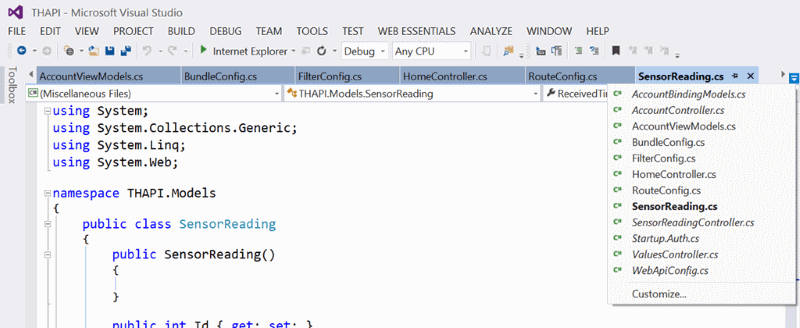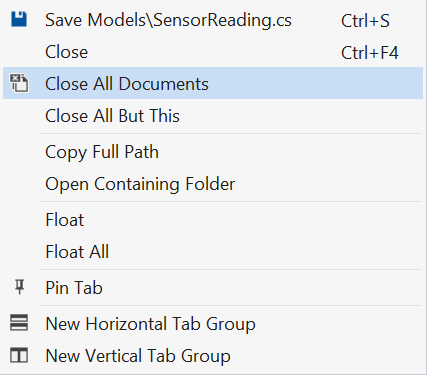Clutter.
It comes in lots of shapes and sizes, and it can be both physical and virtual.
One place I often find myself building up clutter is in Visual Studio. It’s easy sometimes, when you get in a groove, to work away at various parts of an app, making modifications here and there, checking up on a couple of other files, and before you know it you’ve got 10 or 15 tabs open.
While newer versions of Visual Studio do a fairly good job handling tabs, once you get past a certain point, it becomes harder to find what you’re looking for, as illustrated in the picture above. To combat this, I’m trying to get in the habit of closing everything when I move from one feature or bug I’m working on to the next.
Visual Studio makes this easy, just right-click any tab and select the Close All Documents command:
And if there’s one document you’re still working on, you can use the Close All But This command instead.
Maybe this seems obvious, but for those of us who tend towards digital clutter, clearing the decks can be a nice way to create the mental space to be more productive.
Now, if I could only apply the same habits to my web browser tabs…
UPDATE:
A conversation on Twitter brought to my attention a Visual Studio extension called TidyTabs, which provides a variety of settings that can help keep tab chaos under control. H/T to Scott Galloway for the link.
And Dave Glick mentioned that the Visual Studio Productivity Power Tools extension includes a feature that color-codes your tabs (by default based on the project they’re part of, but you can also use regex to color code based on file extension). The feature is called Custom Document Well. Good stuff!